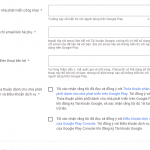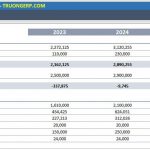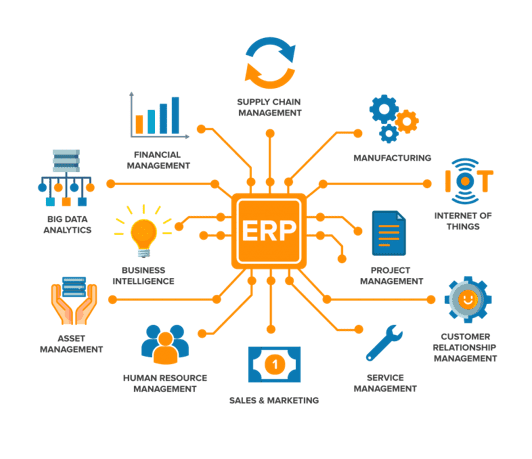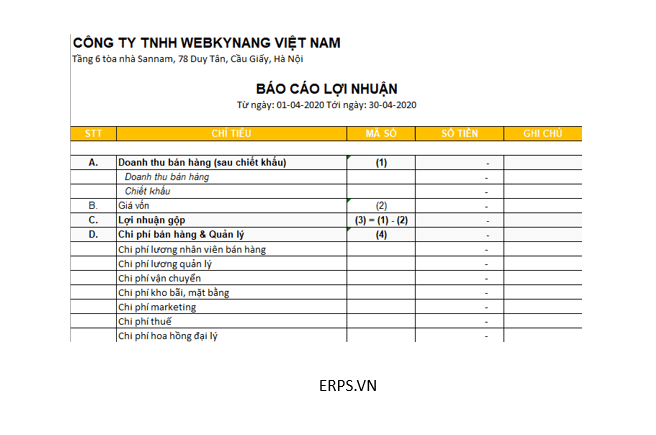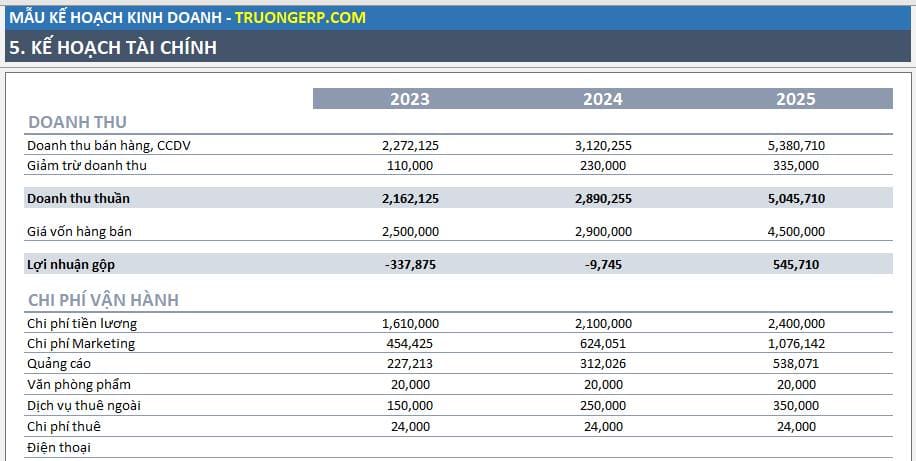Điều kiện: Doanh nghiệp phải có 1 tài khoản Paypal từ trước, nếu chưa có vui lòng đăng ký ở link sau:
https://www.paypal.com/signin
The business registers account (if not registered) on: https://www.paypal.com/signin
Doanh nghiệp để ý phí giao dịch theo từng quốc gia, phí của Paypal dành cho doanh nghiệp có thể tham khảo qua link sau:
https://www.paypal.com/vn/webapps/mpp/merchant-fees
Paypal fees depend on the region, more info on the link: https://www.paypal.com/vn/webapps/mpp/merchant-fees
Với mỗi quốc gia truy cập vào sẽ có 1 bảng phí khác nhau, link trên là quốc gia Việt Nam, các doanh nghiệp có tài khoản quốc tế vui lòng tìm kiếm trên công cụ tìm kiếm Google từ khoá ‘fee merchant paypal’ để Paypal mở đúng quốc gia của bạn (Paypal lấy theo IP truy cập để biết quốc gia hiện tại của bạn)
You should choose your region to see the correct fees or you can google with keyword: “fee merchant paypal” then paypal will automatically change region.
Sau khi đăng ký tài khoản, doanh nghiệp vui lòng tiến hành thêm thẻ thanh toán (mục phương thức thanh toán) và làm theo các yêu cầu cần thiết của Paypal (nếu có) để hoàn tất thủ tục.
After creating paypal account, you add payment card (in Payment method) and follow paypal’s instruction to finish
Bước 1:
Doanh nghiệp truy cập:
Step 1:
Click on the link below
https://developer.paypal.com/developer/applications/
Phía trên cùng bên phải, chọn Login to Business. Sau khi login giao diện sẽ như sau:
On the top right, choose Login to Business, the following page will apear:
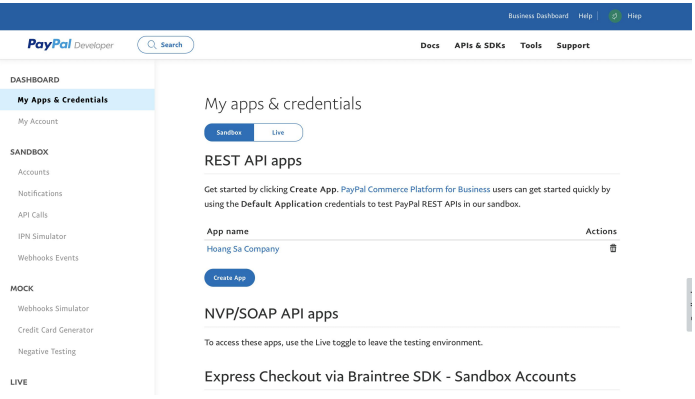
Bước 2:
Ở mục ‘My app & credentials’, doanh nghiệp chọn ‘Live’
Step 2:
In “My app & credentials”, you select “Live”
Bước 3:
Trong hướng dẫn đã tạo sẵn 1 App tên ‘Hoang Sa Company’, trường hợp doanh nghiệp chưa tạo App vui lòng nhấn nút ‘Tạo App’ và điền tên app sẽ hiển thị với người mua hàng lúc thanh toán, gợi ý doanh nghiệp nên dùng tên thương hiệu của công ty.
Step 3:
We create a sample app named: Hoang Sa Company”, in case you do not have, pls click “Create App” and fill in the required information. Note: Use your brand then your customer can easily recognize you.
Sau khi điền tên và nhấn tạo App, doanh nghiệp sẽ xuất hiện trang sau:
After creating app, the following page will be appear:
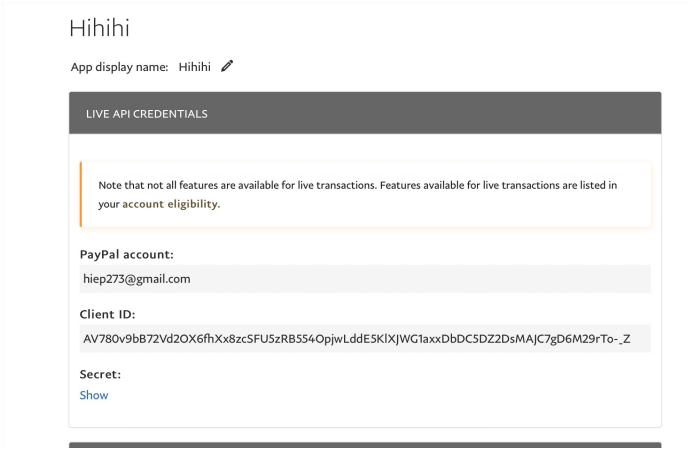
Doanh nghiệp bấm nút ‘Show’ sau đó copy giá trị của ‘Client ID’ và ‘Secret Key’ Để đảm bảo không sai chính tả, doanh nghiệp vui lòng gửi cùng ảnh screenshot màn hình như ở dưới:
You can press “Show” then copy “client ID” and “Secret key” then send us the Screen captured image + Text of client ID and Secret key.